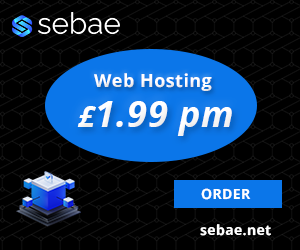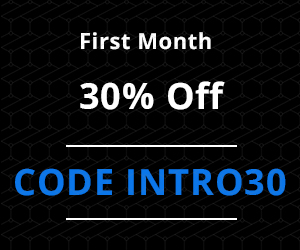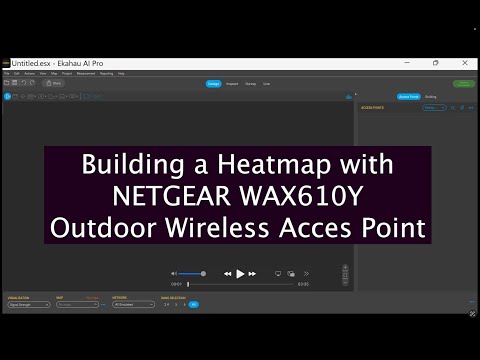
Follow this step-by-step tutorial of Building a Heatmap with the Outdoor WiFi Access Point WAX610Y
**Introduction**
– The video begins with an introduction to Netgear’s support for all industry-recognized Wi-Fi analyzer tools. The specific tool used in this example is EKAHAU AI Pro.
**Loading the Project Image**
– The scene transitions to a system engineer loading an image of the project.
– The customer has highlighted the outdoor garden area of a cafeteria in yellow, indicating the zone to be covered with Wi-Fi.
**Using the Scale Tool**
– The engineer uses the scale tool to measure the distance in pixels, translating the customer’s provided measurement into pixels.
– The measurement from the last wall to the perimeter border is 125 feet, which equates to approximately 420 pixels in the picture.
– The scale tool is used to establish a pixel-to-feet ratio since the area lacks physical walls.
**Determining Signal Attenuation**
– Next, the engineer uses the attenuation area tool to assess signal loss when it encounters the main building.
– A warehouse rack model, providing 18 dB of attenuation per meter, is selected.
– The building’s height is set at around 28 feet based on customer information.
– The engineer outlines the entire building area on the image.
**Setting Up the Requirement Area**
– The requirement area tool is used to define the total area that the wireless access points should cover.
– The coverage is slightly extended beyond the designated limits to prevent under-specifying the wireless access points.
**Selecting the Wireless Access Point**
– With all relevant data from Netgear, the engineer selects the WAX610Y outdoor wireless access point from a drop-down menu.
– The selected access point is placed on the image, revealing the heat map of the wireless signal coverage.
– The engineer adjusts the antenna power to 25mW and sets the height to the standard 15 feet.
**Adjusting Signal Direction**
– The directional nature of the WAX610Y access point allows it to be aimed at specific areas.
– The engineer angles the access point at nearly 45 degrees to maximize coverage of the central part of the area.
– The green areas on the map indicate very good signal strength, while yellow areas are good and orange areas should be avoided.
**Planning for Additional Access Points**
– To ensure complete coverage, a second outdoor wireless access point is planned for the other half of the area.
– Both access points are configured with the same antenna strength of 25mW.
– The final map shows the entire area covered in green, indicating robust signal strength throughout.
**Generating the Report**
– The video concludes with the generation of a detailed report for the customer, showing optimal positions and configurations for the wireless access points.
**Closing**
– The final message highlights Netgear’s commitment to saving time and providing expertise to IT businesses.
– Viewers are encouraged to request a remote site survey by emailing ProWiFiDesign@netgear.com to start their projects with Netgear immediately.